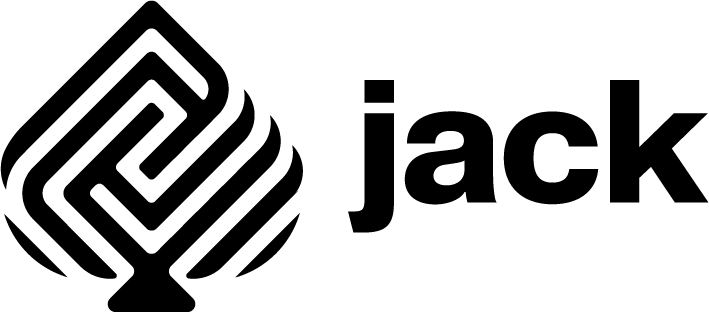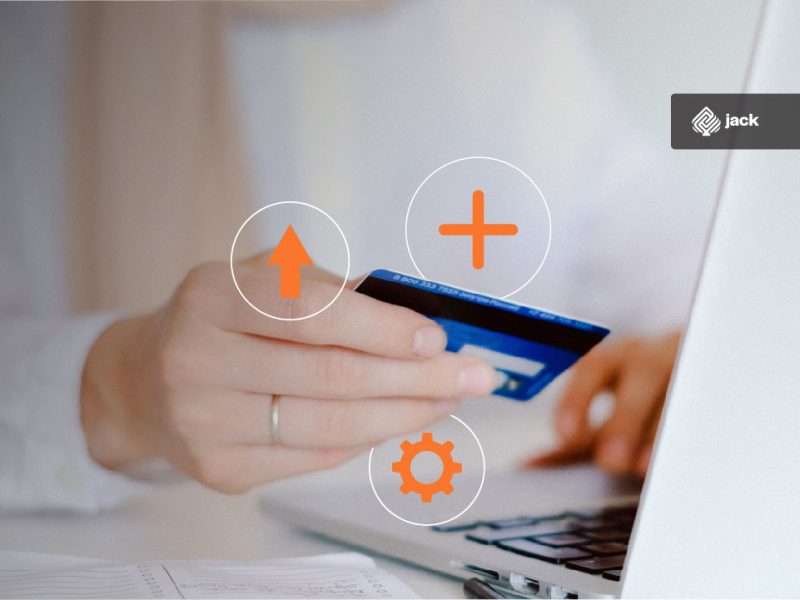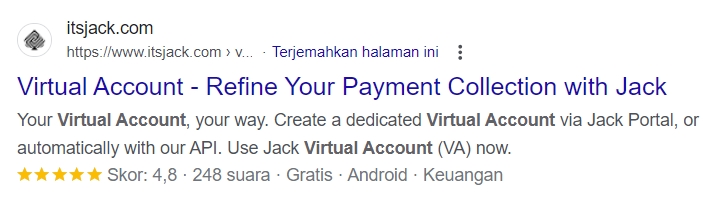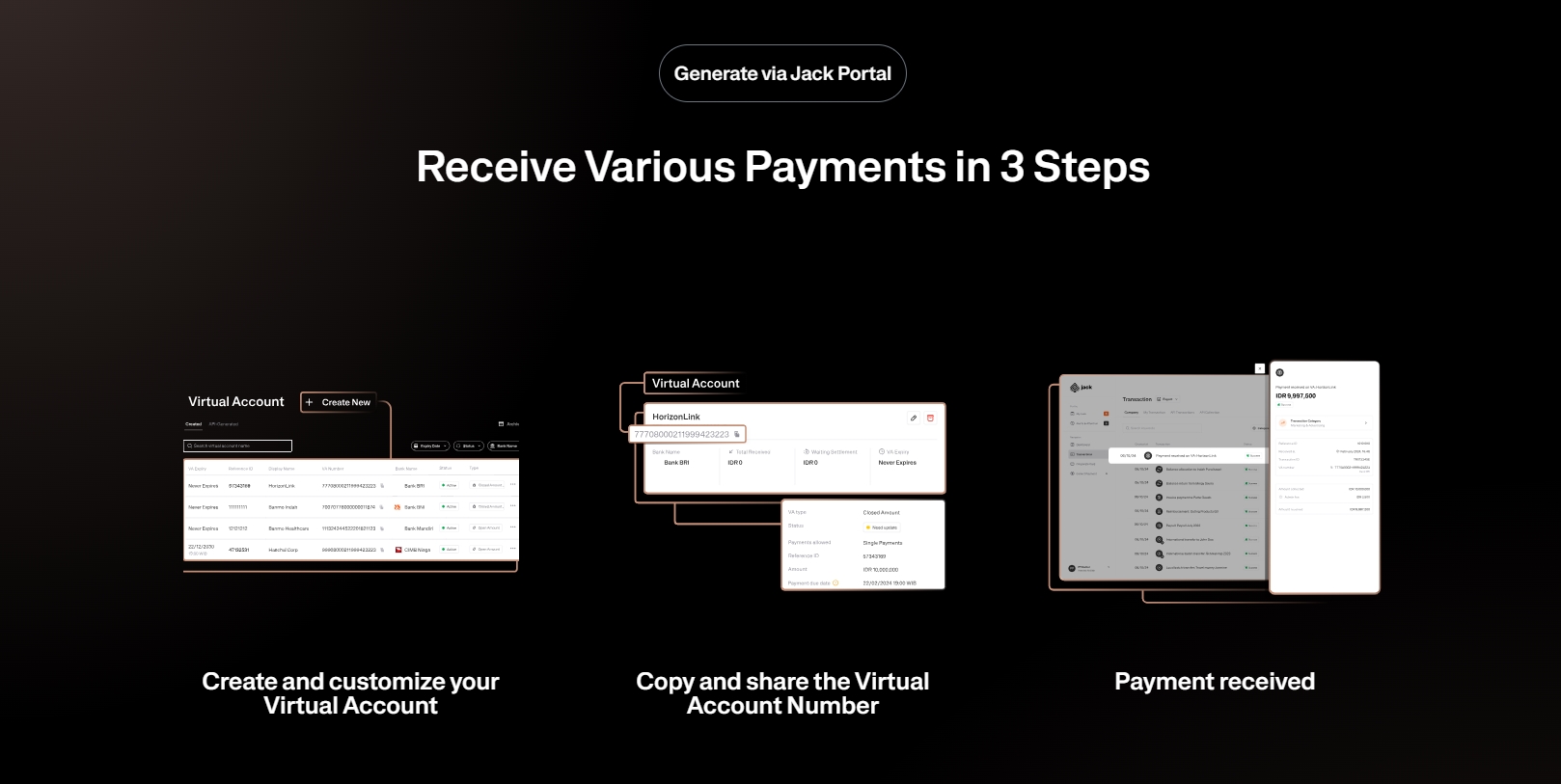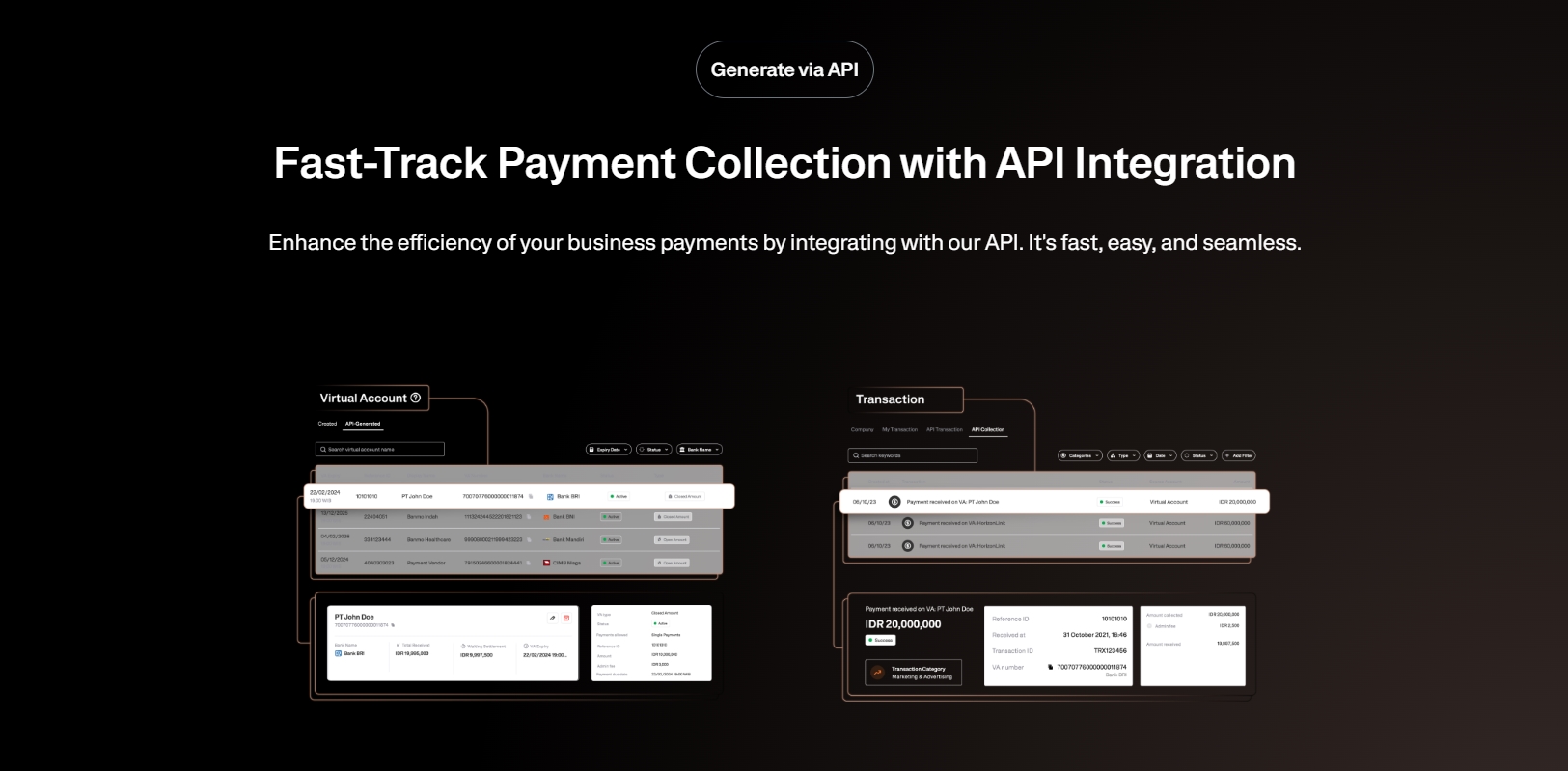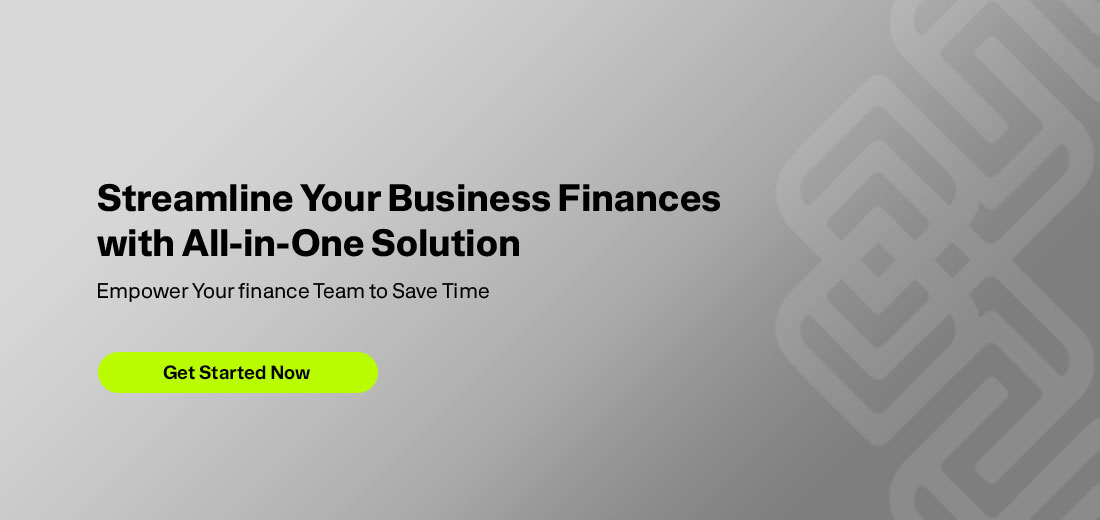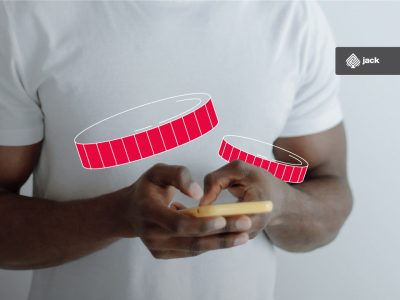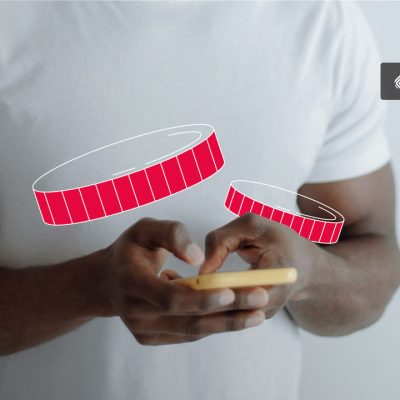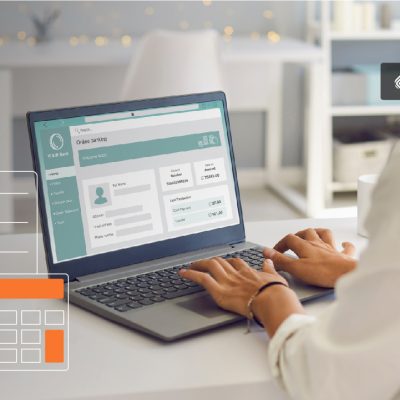Knowing how to transfer a virtual account to a different bank from BRI (Bank Rakyat Indonesia) can be very advantageous for customers.
See Also Corporate Credit Card: Definition, Types, Benefits, and How Cards Work for Startups
How to Transfer a Virtual Account to a Different Bank from BRI
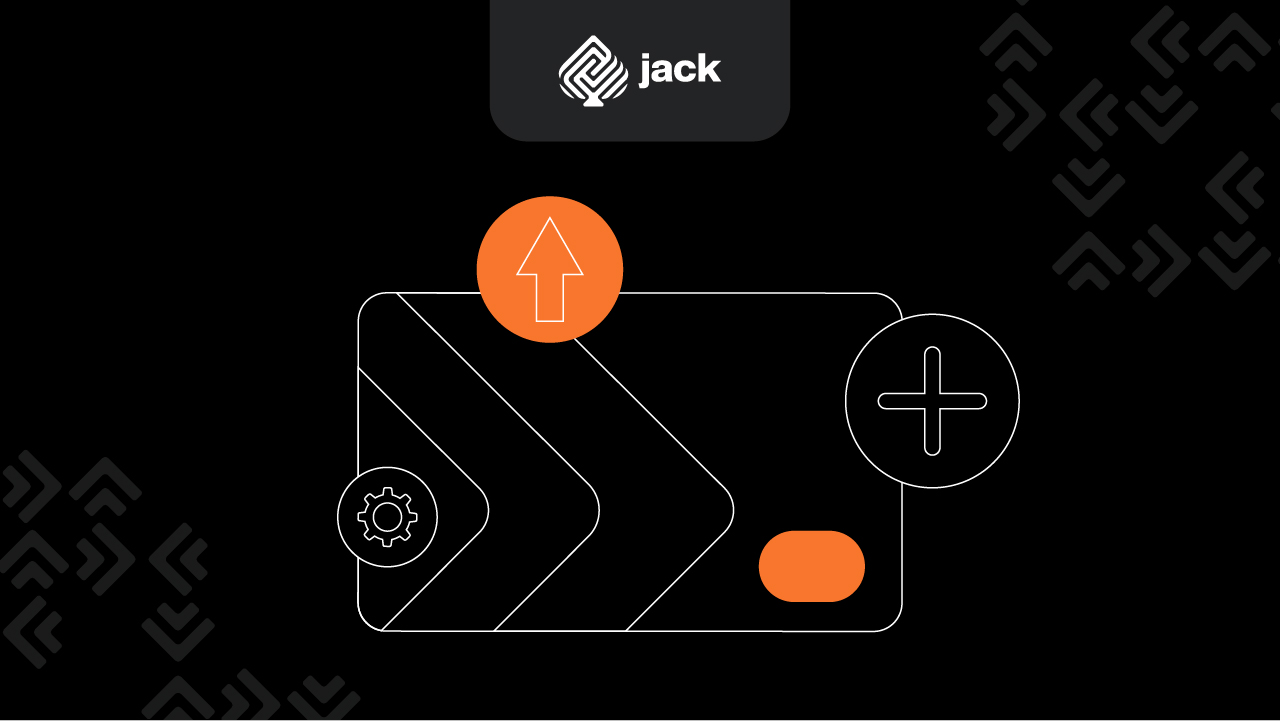
This transfer method can save a lot of time. Anyone using the virtual account transfer method will find it convenient and straightforward.
Essentially, this process only requires a device with internet access, allowing customers to make transfers anytime and anywhere without incurring significant costs. Here are the steps for transferring a virtual account from BRI to another bank:
1. Open the BRI Mobile Banking Application or Access BRI Internet Banking
To use the VA (virtual account) service for transferring between different banks from BRI, ensure you have an internet connection. This connection will allow you to download the BRI mobile banking application. Prepare a device such as a smartphone or tablet commonly used in daily activities.
2. Log in to Your Mobile or Internet Banking Account with Your Registered Username and Password
After downloading the application, log in to the platform to start the transfer process. Use your registered username and password. Create a username and password that are easy to remember so you can easily access all BRI features, including the virtual account transfer feature to different banks.
3. Select the Fund Transfer Menu or a Similar Menu in the Application
Once logged in to the BRI mobile banking platform, explore all available features. Among these, you will find the transfer feature. This feature is easy to find and is located at the top of the screen, just below the account balance section. This positioning simplifies the process of transferring a virtual account to a different bank from BRI.
4. Select the Bank and Enter the Virtual Account Number You Want to Transfer To
Click the transfer feature, then click the “Add New Recipient” option at the bottom of the screen. Enter the name of the bank to which you are transferring. Ensure the bank name is correct to avoid errors.
5. Check the Virtual Account Number of the Other Bank You Want to Transfer To
In the “New Recipient” field, enter the recipient’s virtual account number. Ensure the accuracy of this number to avoid errors. If a mistake occurs, it can be challenging to retrieve the funds. Contact your nearest BRI branch if you encounter any issues, though errors may cause delays.
6. Ensure the Entered Virtual Account Number is Correct and Matches the Recipient’s Information
The bank and recipient account number will be saved in your virtual account records. To perform a transfer, select the recipient from the saved list. Click the recipient to quickly transfer funds using the virtual account method to a different bank from BRI.
7. Enter the Amount to be Transferred
After selecting the recipient, enter the amount you wish to transfer. Make sure the entered amount is correct by carefully checking each digit.
8. Choose the Desired Transfer Method
Transferring funds from a BRI account to a different bank will incur an admin fee, usually between two and seven thousand Rupiah. Choose between the BI Fast or online transfer methods based on your needs.
9. Follow the On-Screen Instructions to Complete the Interbank Virtual Account Transfer
After completing the above steps, proceed by following the on-screen instructions. This will ensure the transfer process runs smoothly and the funds reach the recipient’s account quickly, often within seconds.
10. Double-Check All Entered Information Before Completing the Transaction
Before sending the funds, review all entered data to ensure accuracy. If everything is correct, proceed with the transfer.
See the API Document from Jack Finance here
Following these steps makes transferring a virtual account to a different bank from BRI easy. After completing the transfer, you will receive a notification or confirmation via the BRI mobile or internet banking application, indicating that the virtual account transfer was successful.
Use Jack for your business needs
You can save this notification on your device or print it as needed. If you encounter any difficulties or require further assistance, do not hesitate to contact BRI’s customer service.