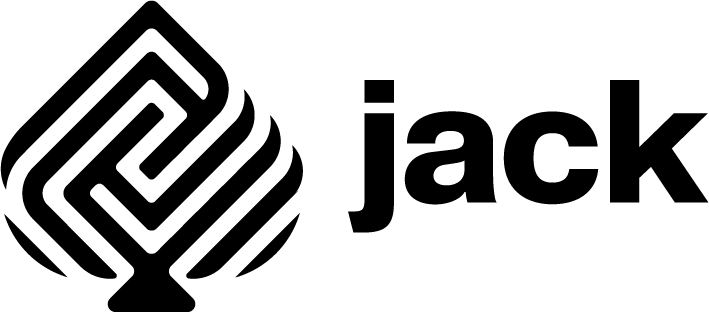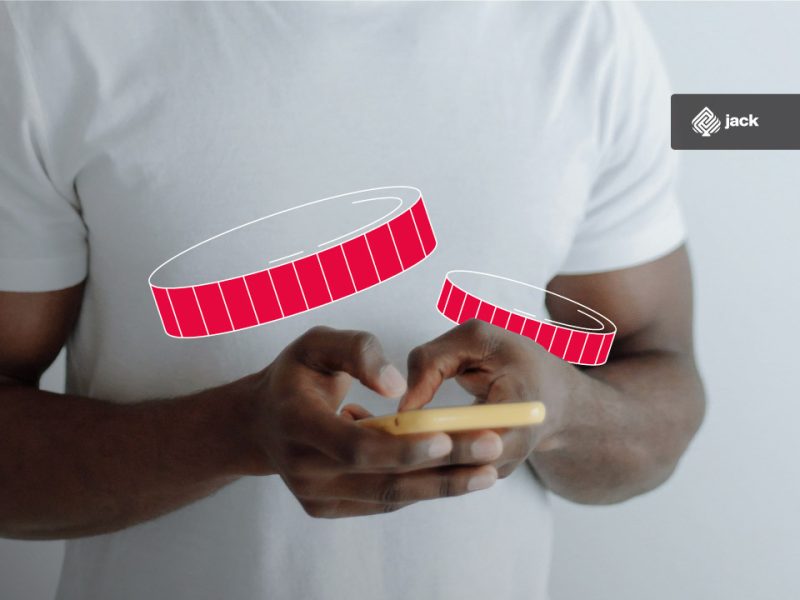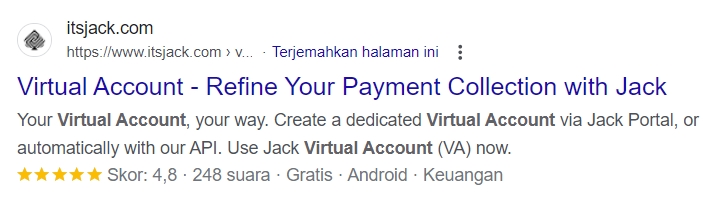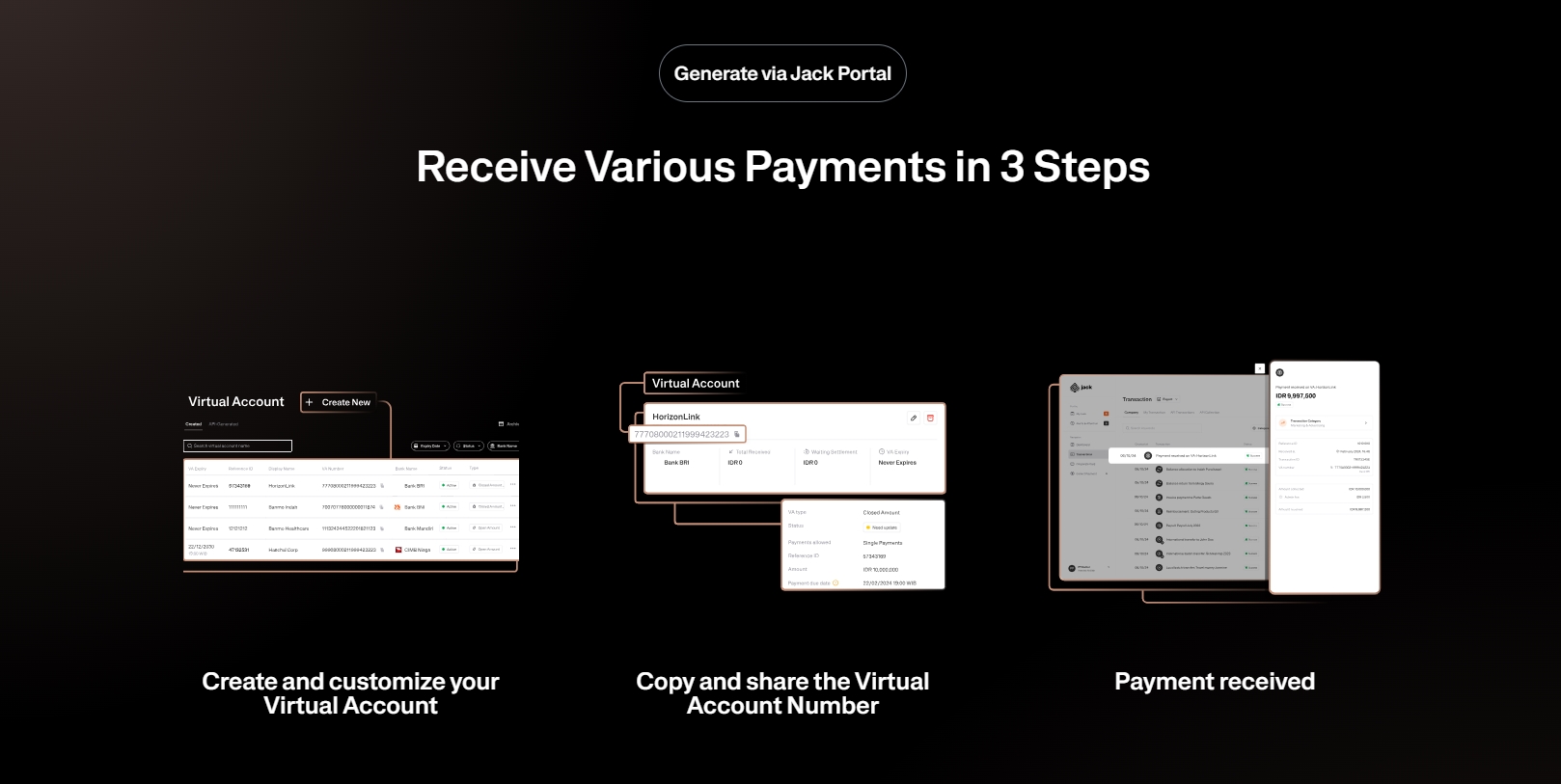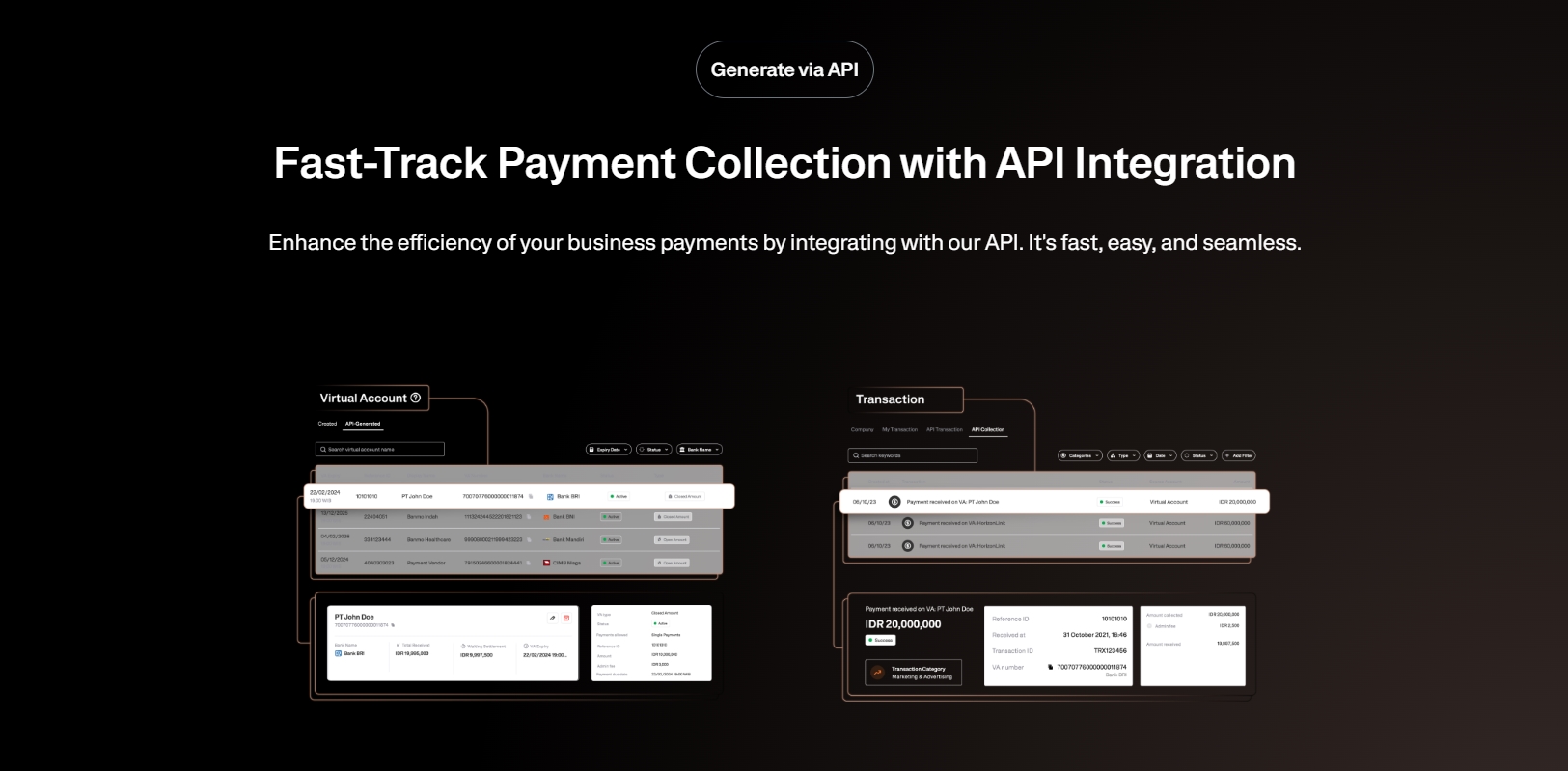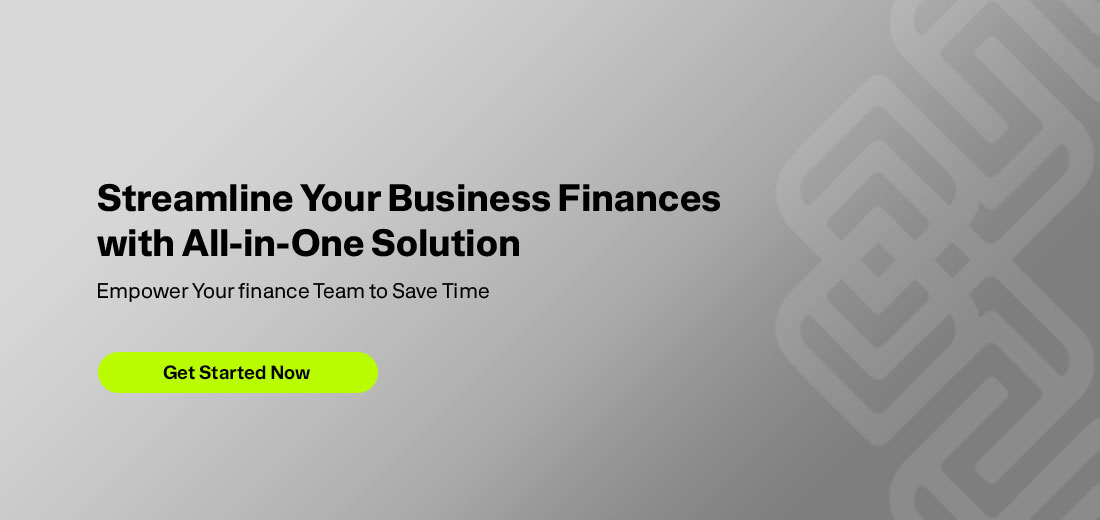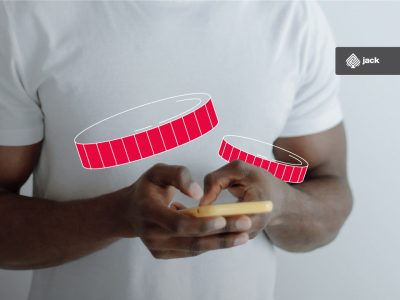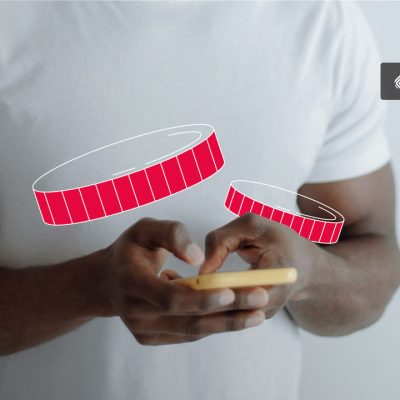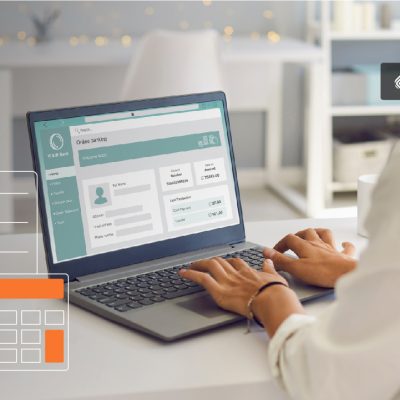Transferring a virtual account to a different bank using mobile banking is quite practical. You only need a device that can access the internet to perform the transfer, which is easily available in this digital era. Financial transactions, including interbank transfers, can be done quickly and easily.
See Also How to Transfer to Mandiri Virtual Account
10-Step Transfer Virtual Account to a Different Bank Using Mobile Banking
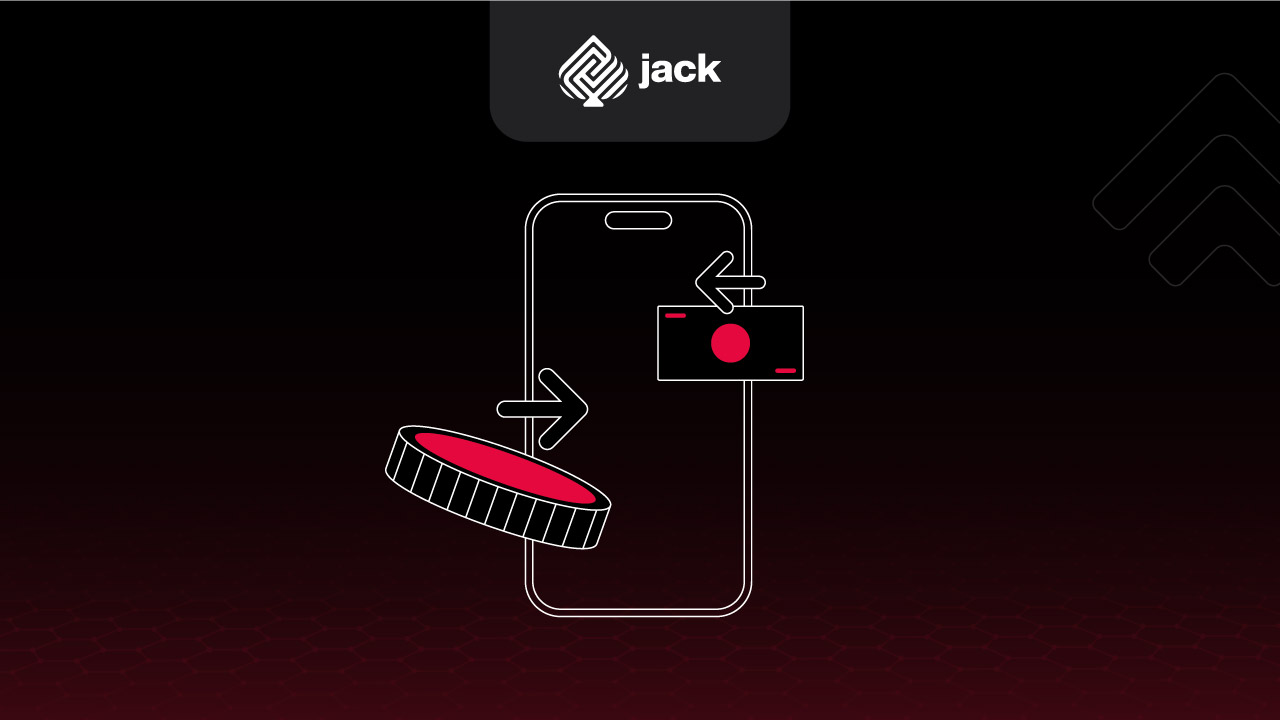
Transferring money between different accounts is no longer a hassle. With the technological advancements of today, you can easily perform interbank virtual account transfers through mobile banking services. Here are the precise steps to follow for transferring to a different bank using a virtual account:
1. Open the Mobile Banking Application on Your Smartphone
Each bank offers features designed to satisfy customers. Nowadays, banks have added features that can be accessed online using your smartphone. These include the transfer feature, which can be accessed by first opening the mobile banking application. Download the mobile banking application of the chosen bank to perform transactions using this method.
2. Select the Transfer or Online Transfer Option in the Main Menu
In the downloaded application on your smartphone, you will find many options in the main menu. This includes the transfer option, which you need to select to transfer funds to a different bank. Each bank may have different interfaces and features, but the transfer feature is always available and can be found in all mobile banking applications.
3. Choose the Interbank Transfer or Virtual Account Transfer Option
The next step is to choose the Interbank Transfer option. This can be done by selecting the target bank for the transfer. Usually, the platform will list various bank names, and you simply select the name of the bank to which you want to transfer funds.
4. Enter the Recipient’s Account Number
Besides selecting the bank name, you will need to enter the recipient’s account number. Enter the recipient’s account number accurately and ensure there are no errors.
5. Verify the Recipient’s Information
Entering the bank name and recipient’s account number must be done carefully to avoid any mistakes during the transfer process. If an error occurs, contact the nearest bank for confirmation and possible recovery, though this can take time. Always double-check the recipient’s data before proceeding.
6. Enter the Amount You Wish to Transfer and Confirm the Amount
Once the recipient’s data is correct, enter the amount you wish to transfer in the provided field. Double-check the amount to ensure it is correct.
7. Ensure All Information is Correct, Including the Recipient’s Account Number and Transfer Amount
After entering the amount, review all the information again to ensure accuracy. Check the bank name, recipient’s account number, and transfer amount thoroughly.
8. Proceed by Pressing the Send or Transfer Button
If all the recipient’s information is correct, continue the process by pressing the Send or Transfer button on your screen.
9. Enter Your PIN or Password to Confirm the Transfer
The bank will prompt you to enter your PIN or password to confirm the transfer. Ensure you remember your PIN or password to complete the transaction.
See the API Document from Jack Finance here
10. Wait for the Transfer to Complete and Receive a Success Notification
After entering the PIN or password, the transfer process will commence. Once completed, you will receive a notification confirming that the transfer was successful. This notification serves as proof of transfer and can be saved for future reference.
Following these steps allows you to transfer a virtual account to a different bank using mobile banking easily. This method provides a convenient, fast, and secure way to conduct non-cash transactions.
Use Jack for your business needs
Anyone with a bank account can perform these transactions anytime and anywhere, maximizing the use of mobile banking features for a seamless financial experience.