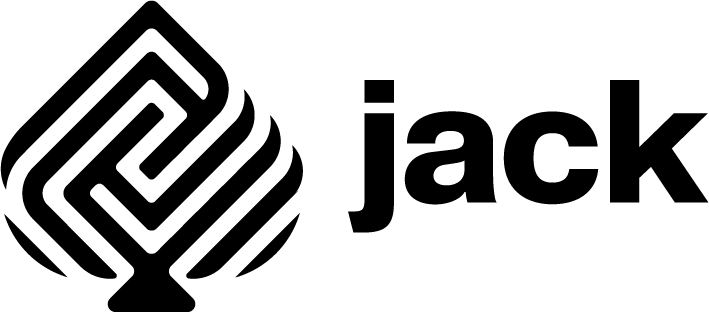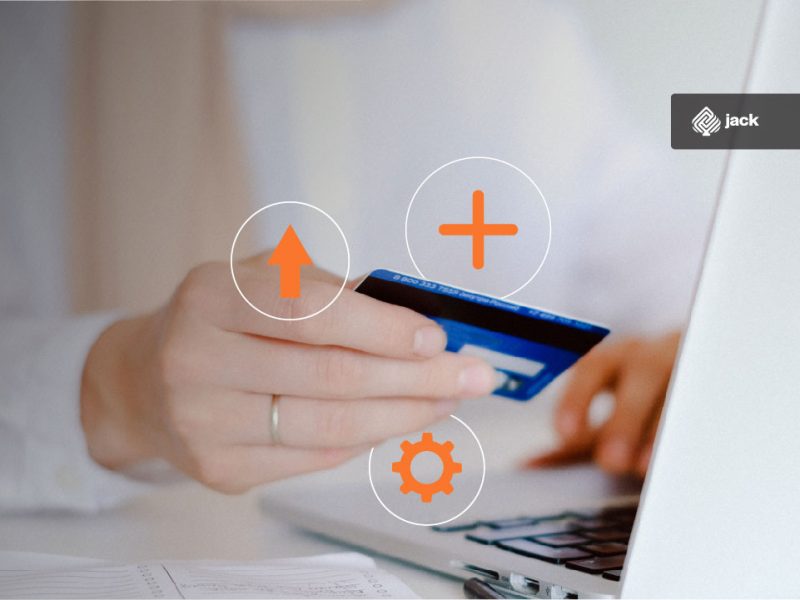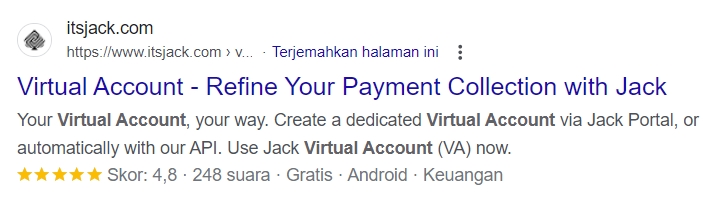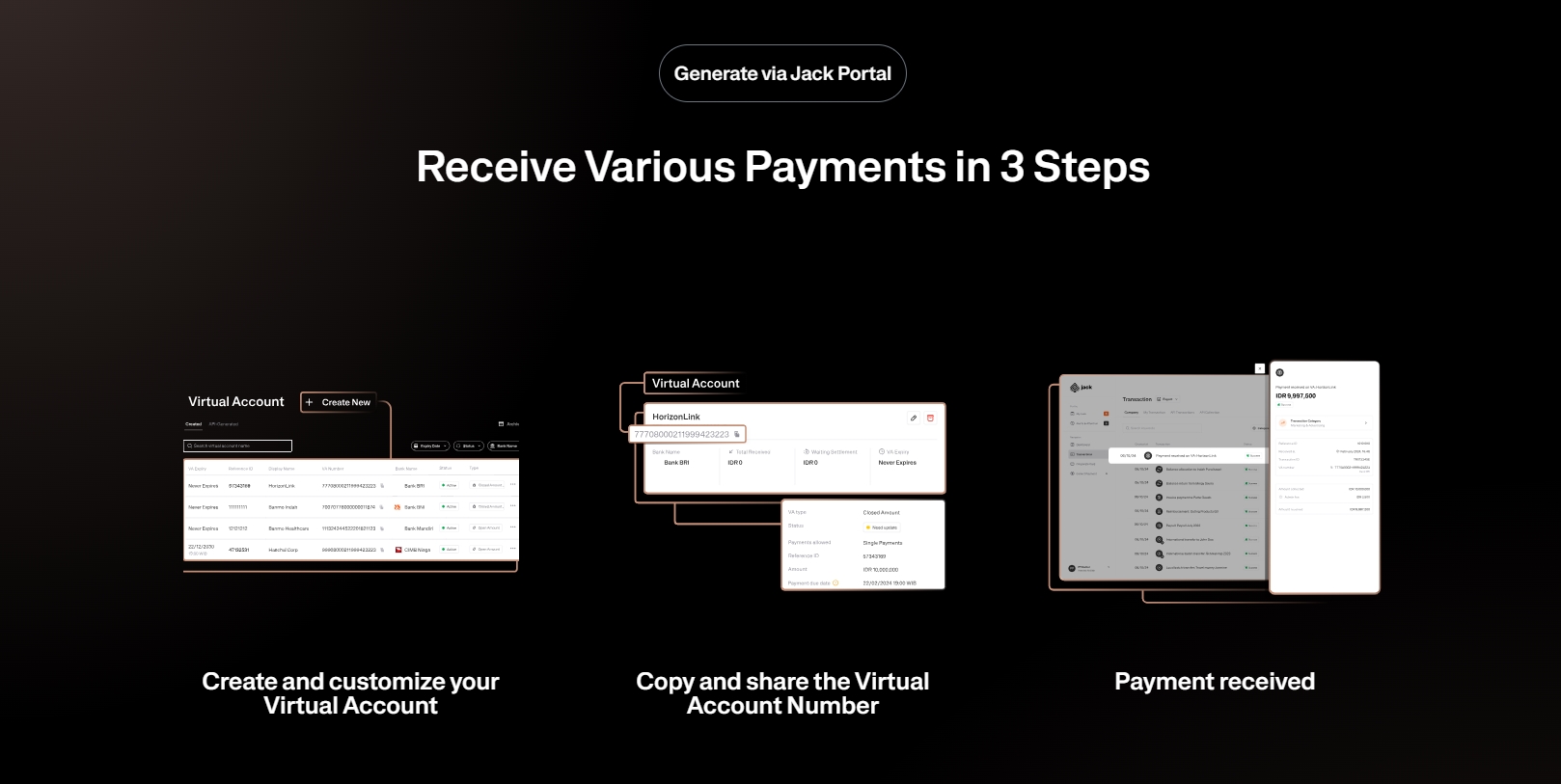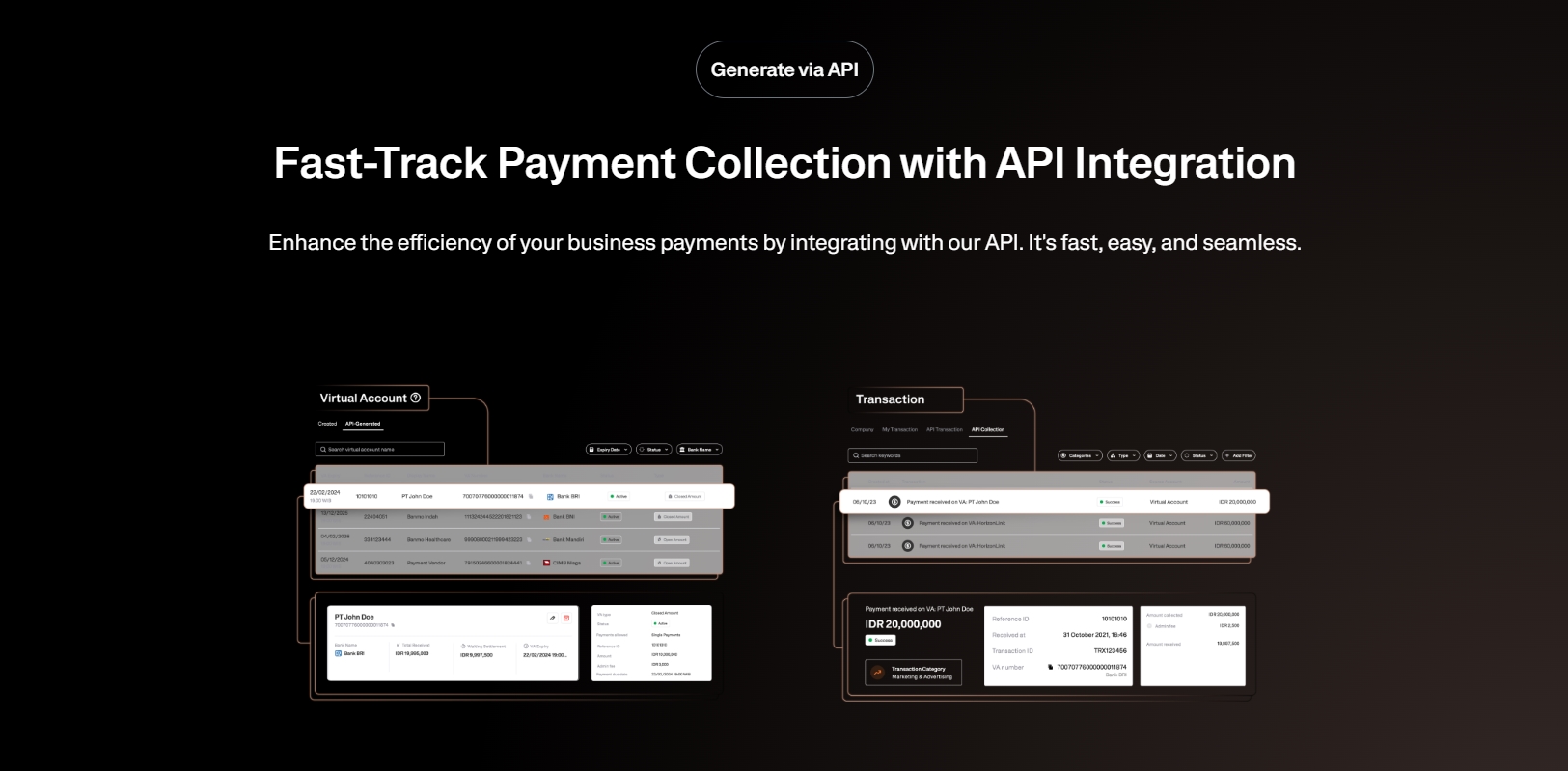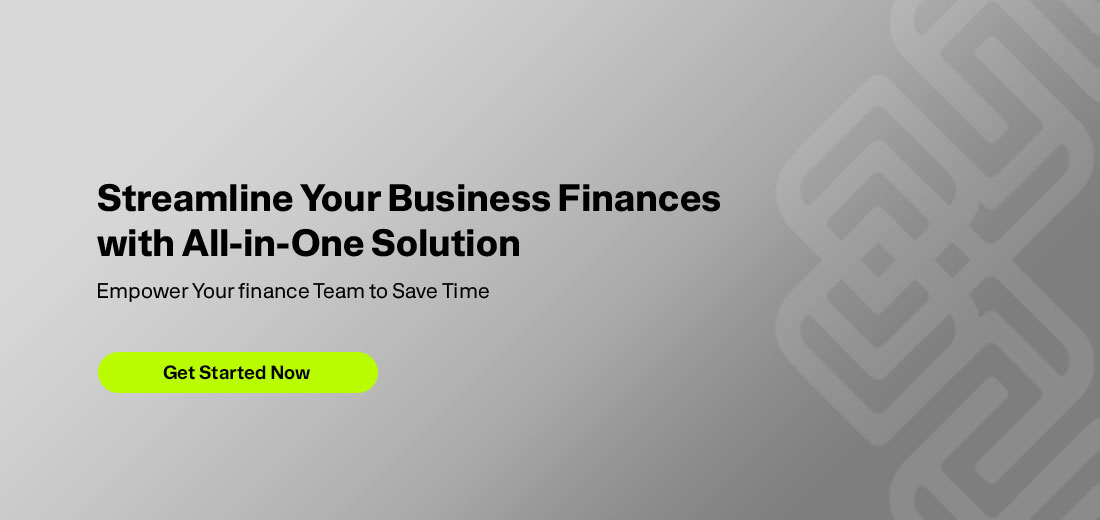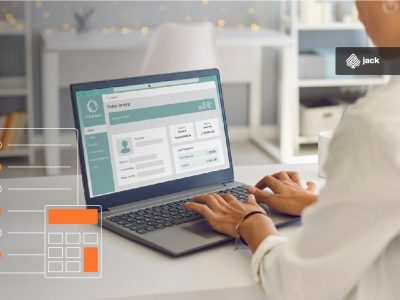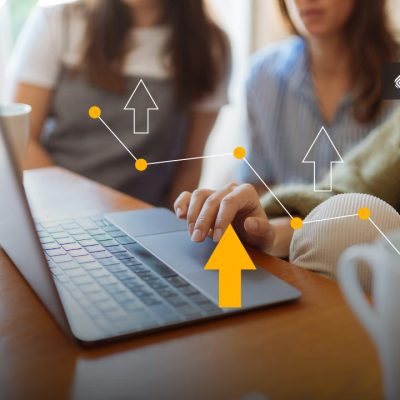In this digital era, ease of access and flexibility in conducting financial transactions are priorities for many people. One innovation that facilitates interbank transactions is the use of mobile banking or M-banking services.
See Also Corporate Credit Card: Definition, Types, Benefits, and How Cards Work for Startups
This article will detail how to transfer a virtual account to a different bank using BNI M-Banking. By understanding BNI’s M-Banking services and the practical steps involved, you can perform virtual account transfers easily and securely.
Understanding BNI M-Banking and Its Advantages for Virtual Account Transfers
Bank Negara Indonesia (BNI) is a leading financial institution in Indonesia, continuously innovating to provide digital banking services to its customers.
One of its flagship services is mobile banking, commonly known as BNI M-Banking. BNI M-Banking allows customers to perform various banking transactions via mobile devices, including interbank fund transfers, bill payments, airtime purchases, and more.
The main advantage of BNI M-Banking is its ease in conducting various financial transactions quickly and securely. With intuitive and user-friendly features, customers can easily access and manage their accounts anytime and anywhere.
One of the most popular features among customers is its capability to perform interbank virtual account transfers quickly and efficiently.
Practical Steps to Transfer a Virtual Account to a Different Bank Using BNI M-Banking
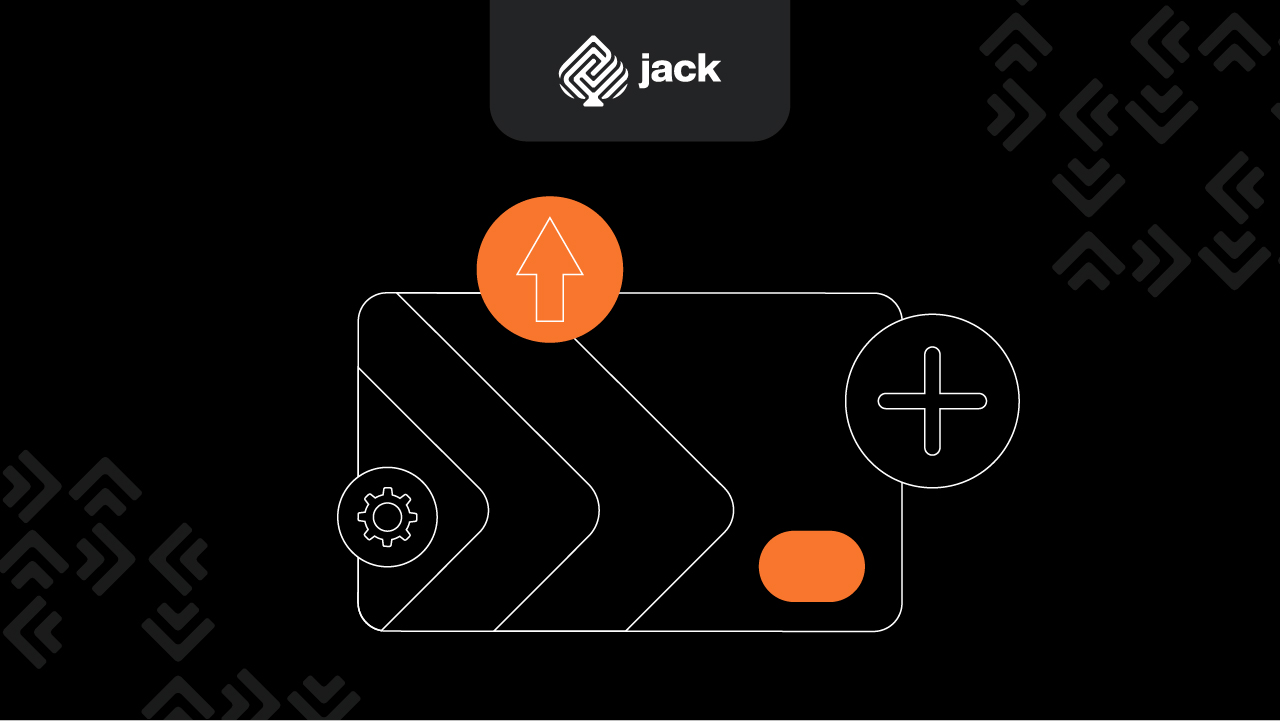
Transferring a virtual account to a different bank via BNI M-Banking is a quick, safe, and efficient method to transfer funds from one bank account to another. Here are the practical steps to perform this process:
1. Prepare Your BNI M-Banking App
Ensure that you have downloaded and installed the BNI M-Banking app on your mobile device. Also, make sure you have a stable internet connection.
2. Log into Your Account
Open the BNI M-Banking app and log into your account using the username and password you previously registered. Make sure to enter the login information correctly.
3. Select the Transfer Menu
After successfully logging in, you will be directed to the main page of the BNI M-Banking app. Here, find and select the “Transfer” menu or a similar option available on the screen.
4. Choose the Type of Transfer
In the transfer menu, select the type of transfer you want to perform. Choose the “Interbank Transfer” option or a similar option, depending on the layout of your BNI M-Banking app.
5. Enter Transfer Details
After selecting the type of transfer, enter the transfer details, including the recipient’s virtual account number, transfer amount, and destination bank. Make sure to enter the information accurately.
6. Confirm the Transaction
Once all transfer details are entered, confirm the transaction. Double-check all the information you have entered to ensure its accuracy. If everything is correct, proceed to confirm the transaction.
7. Verify with TAN (Transaction Authentication Number)
Some BNI M-Banking apps may require you to verify the transaction using a TAN (Transaction Authentication Number) sent via SMS or token app. Follow the instructions provided to complete this verification process.
8. Save the Transfer Receipt
After the transaction is successfully completed, save the transfer receipt for future reference. This receipt may include a reference number or transaction code that you can use to track the transaction if needed.
Important Tips to Ensure Smooth and Secure Transactions
1. Ensure Recipient Information is Correct
When transferring to a virtual account, make sure you enter the recipient’s information correctly, including the virtual account number, recipient’s name, and destination bank name. Errors in this information can cause delays or transaction failures.
2. Use a Secure Internet Connection
Ensure you use a secure internet connection when conducting transactions via BNI M-Banking. Avoid using public Wi-Fi networks, which are vulnerable to cyber-attacks. Prefer using mobile data or ensure the Wi-Fi network is encrypted and secure.
3. Keep Transaction Receipts
After making a transfer, save the transaction receipt for future reference. This can help in case of any issues or if you need to confirm the transaction later. Transaction receipts usually include a reference number or transaction code provided by BNI M-Banking.
4. Verify Transactions with TAN
Some BNI M-Banking apps may require transaction verification using TAN (Transaction Authentication Number). Ensure to complete this verification as instructed by the app. TAN is usually sent via SMS or generated through a token app linked to your account.
5. Check Destination Account
Before finalizing the transaction, double-check the virtual account number and destination bank name. This prevents sending funds to the wrong account. Even a small error in this information can cause transaction failure or send funds to the wrong account.
Limits to Consider in Virtual Account Transfers Using BNI M-Banking
1. Transfer Amount Limits
Each bank typically has limits on the transfer amount that can be done in a day or in a single transaction. This is to prevent misuse and ensure transaction security. Make sure you understand the limits from your bank and the destination bank before making a transfer.
2. Transfer Time Limits
In addition to transfer amount limits, there are also transfer time limits to consider. Some banks may have specific operational hours for transfers, while others may offer 24/7 transfer services. Check the applicable time limits to avoid transaction delays.
3. Transfer Fees
Banks may apply fees or charges for each transaction done via mobile banking, including virtual account transfers. Understand the fees charged by your bank and the destination bank before making a transfer. This helps you accurately calculate the total transaction cost.
See the API Document from Jack Finance here
4. Transfer Amount Limits
Some banks set transfer amount limits for each transaction done via BNI M-Banking. These limits can vary depending on each bank’s policy. Check the applicable transfer amount limits to avoid transaction rejections.
5. Additional Verification
In some cases, banks may require additional verification for transactions involving large amounts or transactions to new recipients. This additional verification may include confirmation via SMS or a security code sent to your registered email address.
Use Jack for your business needs
By following the practical steps and important tips provided above, you can easily and securely transfer a virtual account to a different bank using BNI M-Banking. Don’t hesitate to leverage this technology to meet your financial transaction needs.